群晖-使用VPN-Server套件搭建OpenVpn/PPTP/IPsec服务端
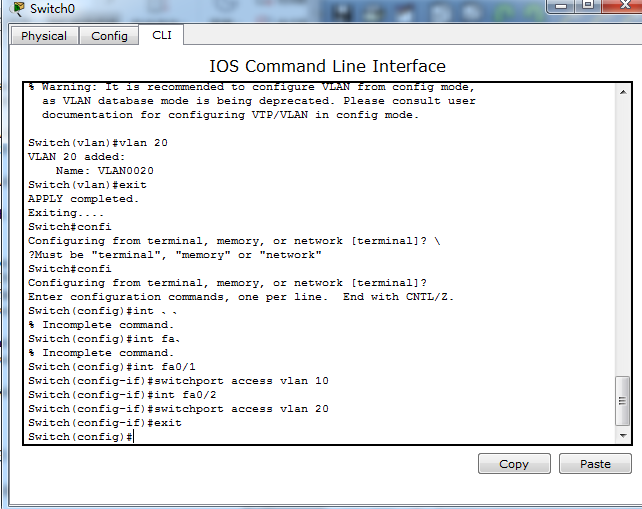
安装套件
从套件中心直接搜索VPN Server安装
如果没有请访问:Download Center | Synology Inc.
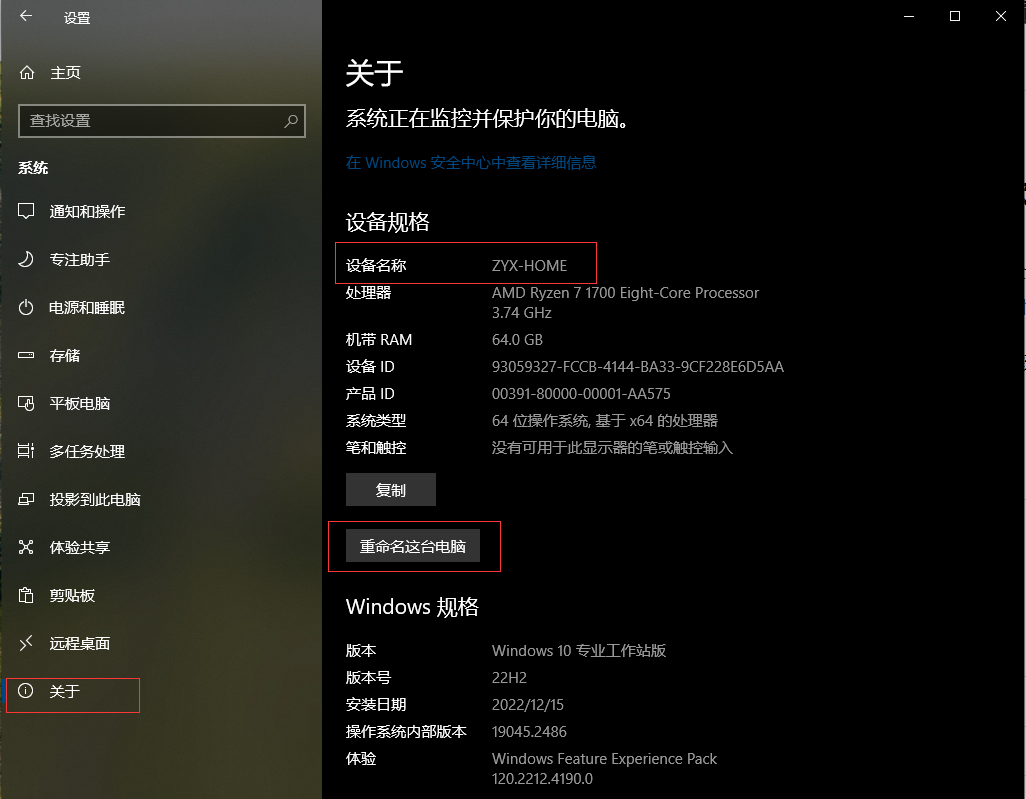
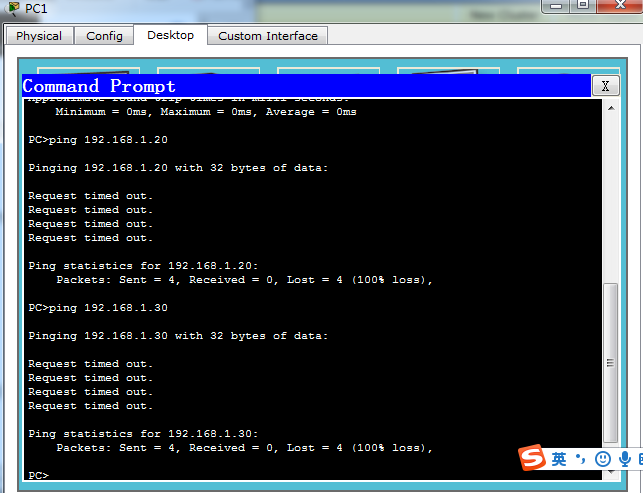
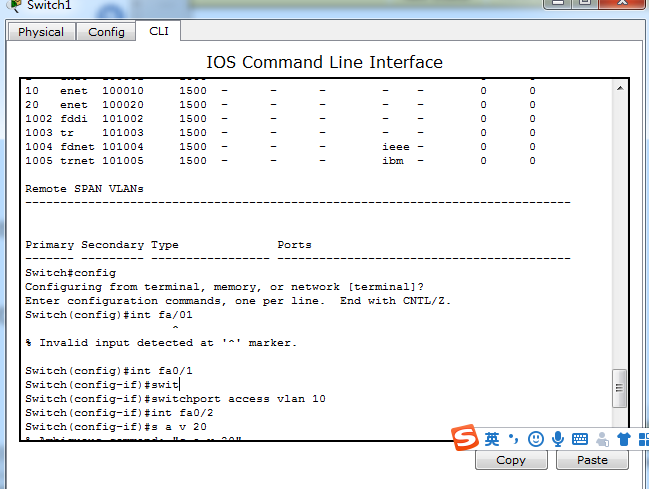
注意选择型号和系统版本
配置套件
PPTP
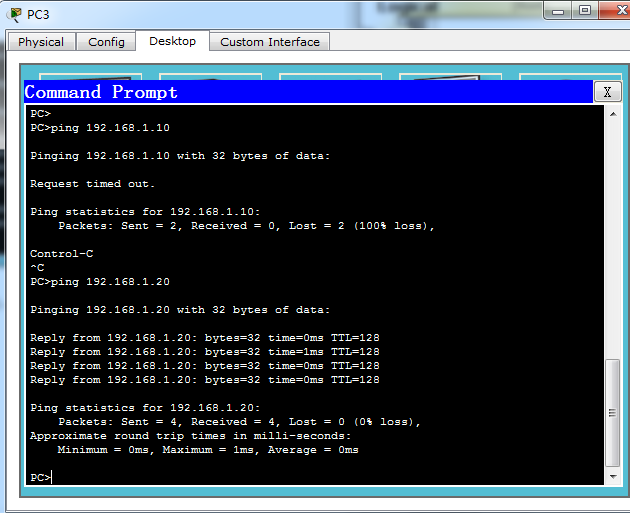
L2TP/IPsec
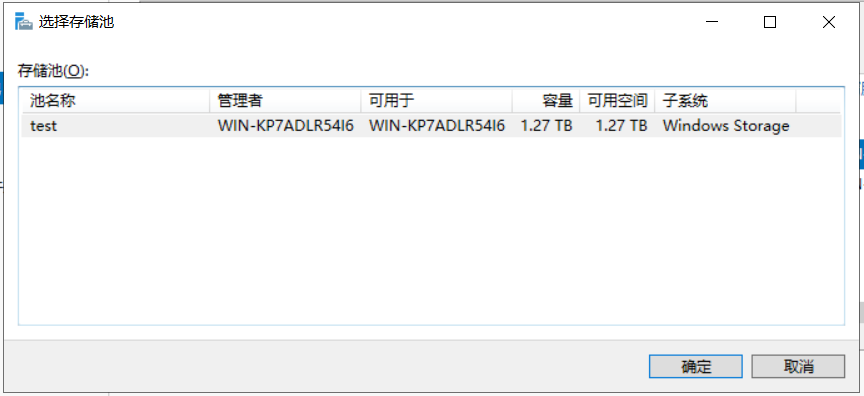
OpenVPN
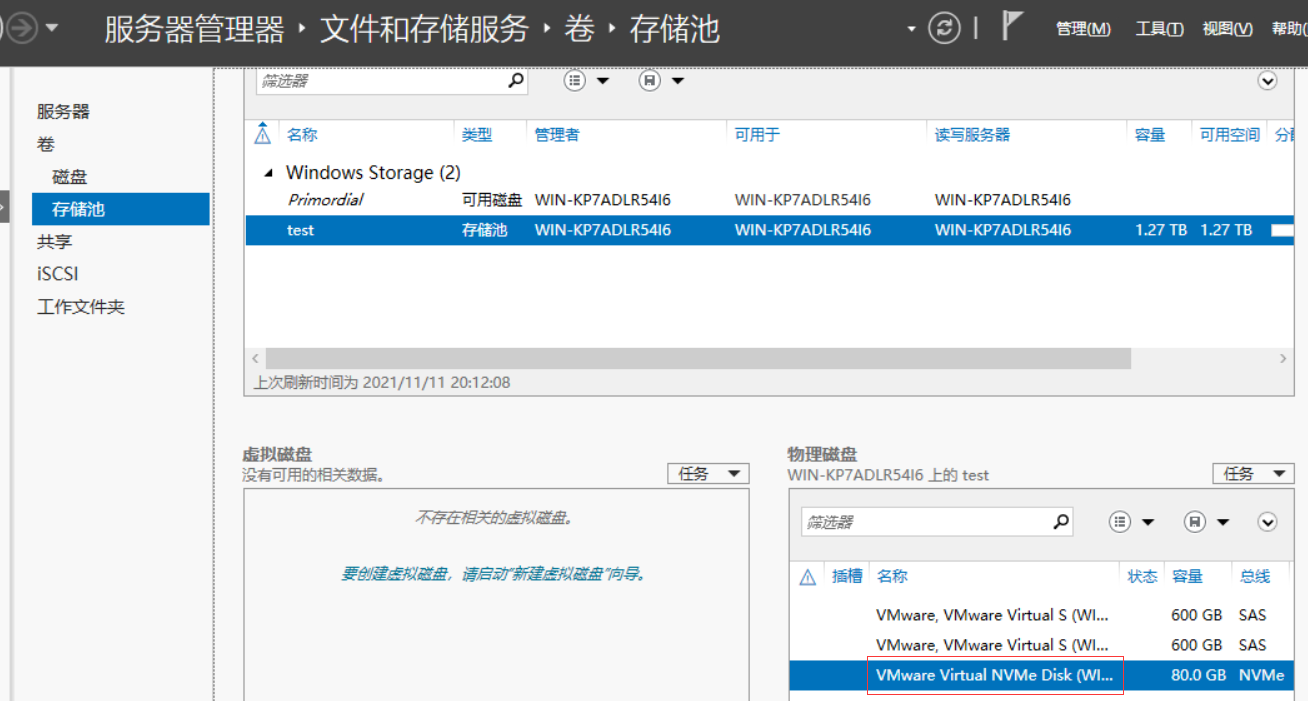
配置账号
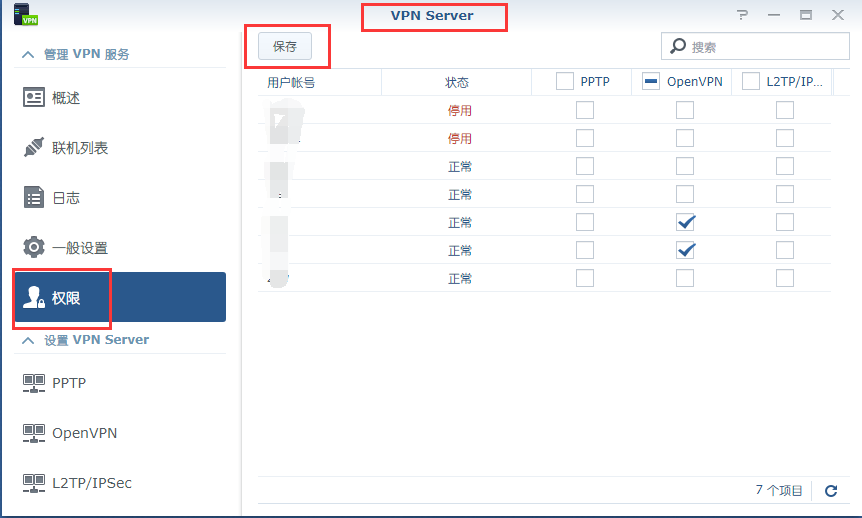
配置防火墙
如果你的群晖开启了防火墙,记得要配置一下
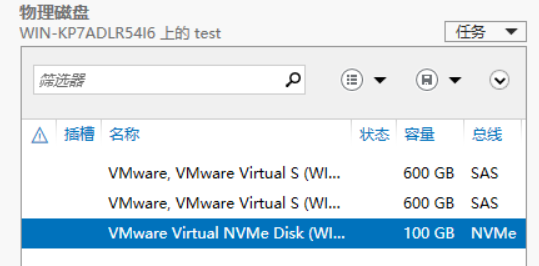
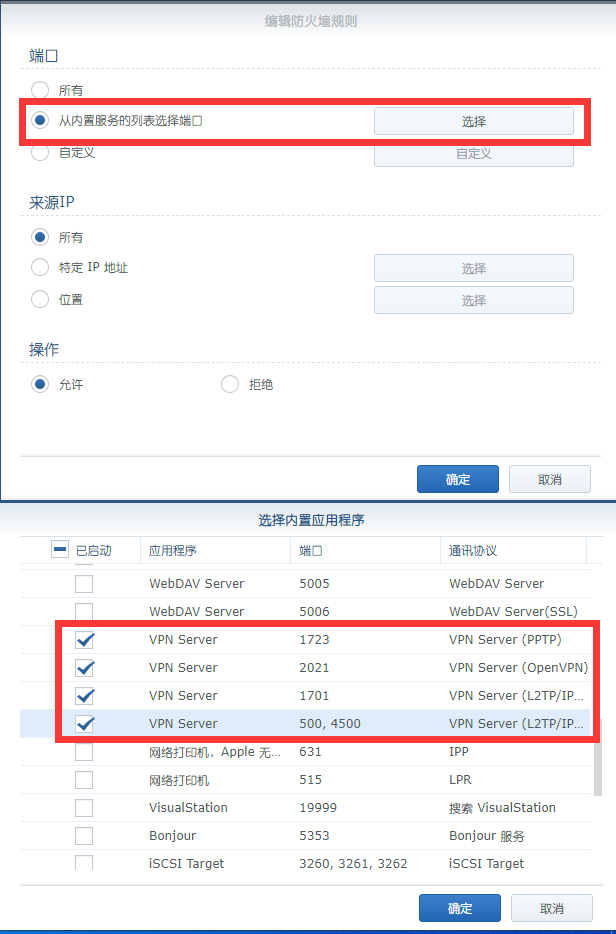
外网连接
毕竟搭一个VPN服务端并不是用来在局域网里用的
使用路由器的端口转发映射到公网IP或者使用DDNS
如果是移动或没有要到公网,按理说使用Frp也可以穿透
客户端安装与配置
PPTP与L2TP/IPsec的安装配置
PPTP和L2TP/IPsec在手机与电脑中不需要额外安装
PPTP把VPN类型改为: 点对点隧道协议(PPTP) 就可以了
以电脑W10添加L2TP/IPsec预共享密钥 为例子:
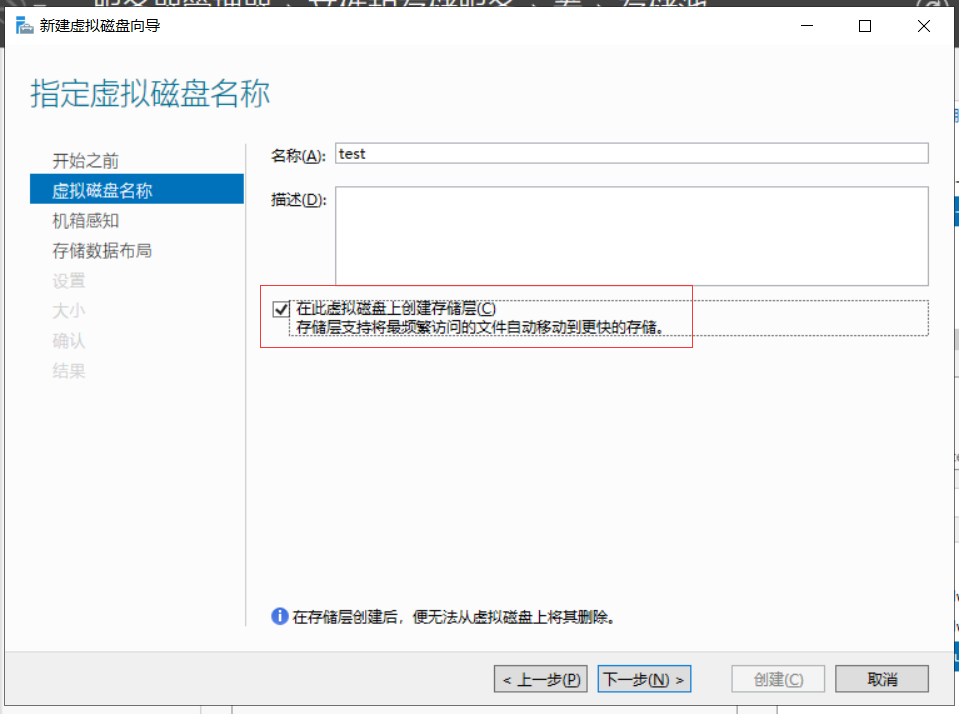
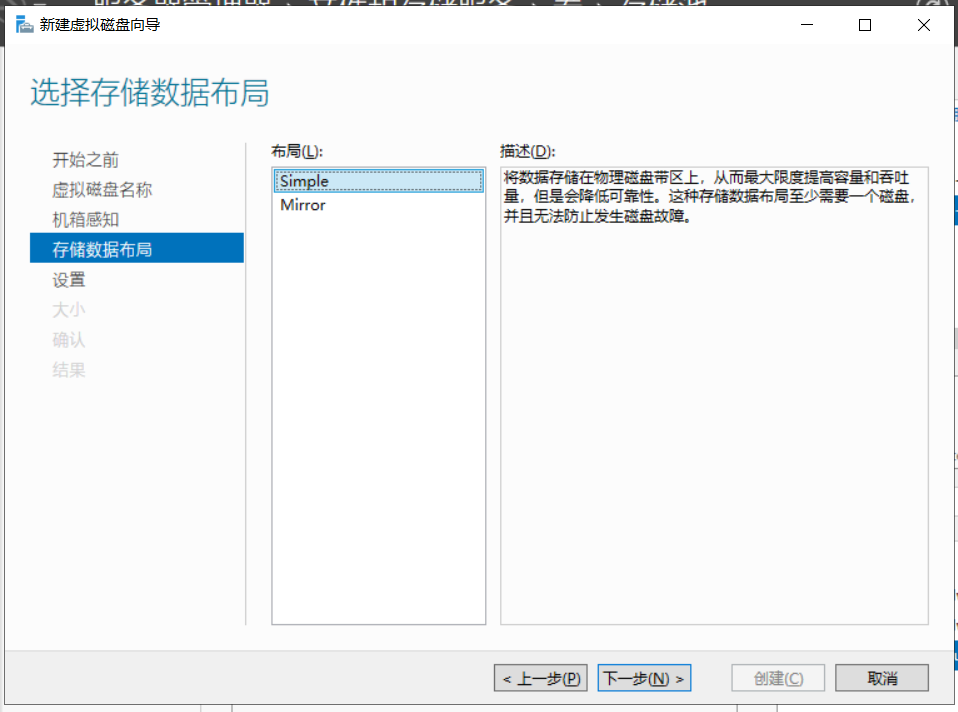
OpenVPN下载与配置
windows 10 版本: 点击下载
安装嘛,next,next就完了
安装完成后在桌面打开 OpenVPN GUI 会提示
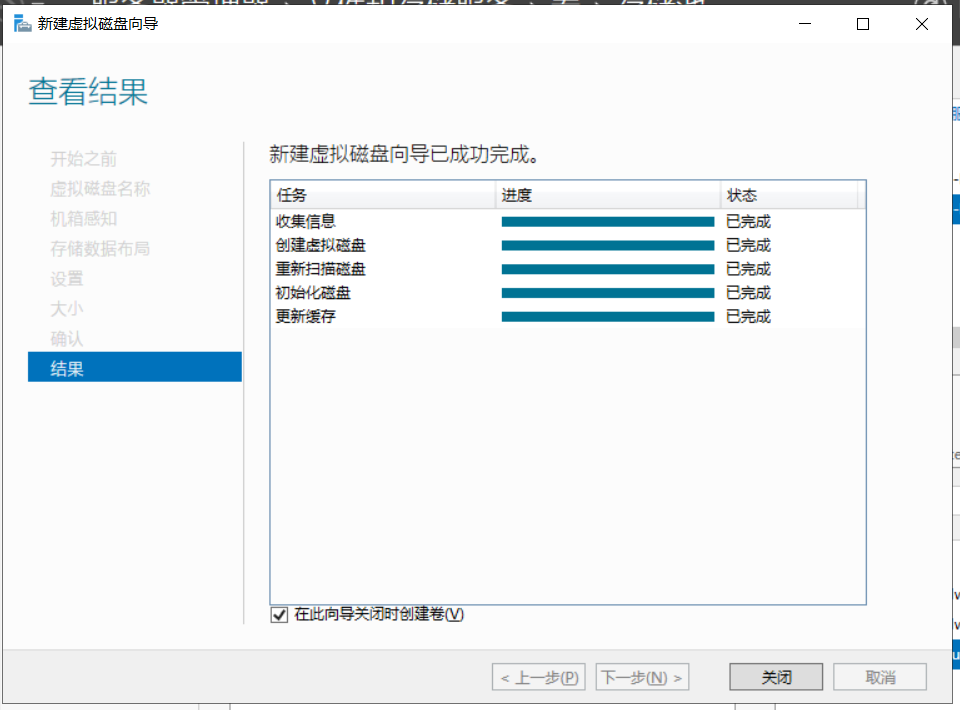
这不是什么大问题,还记的配置OpenVPN的时候导出的配置文件吗,这就要用到了
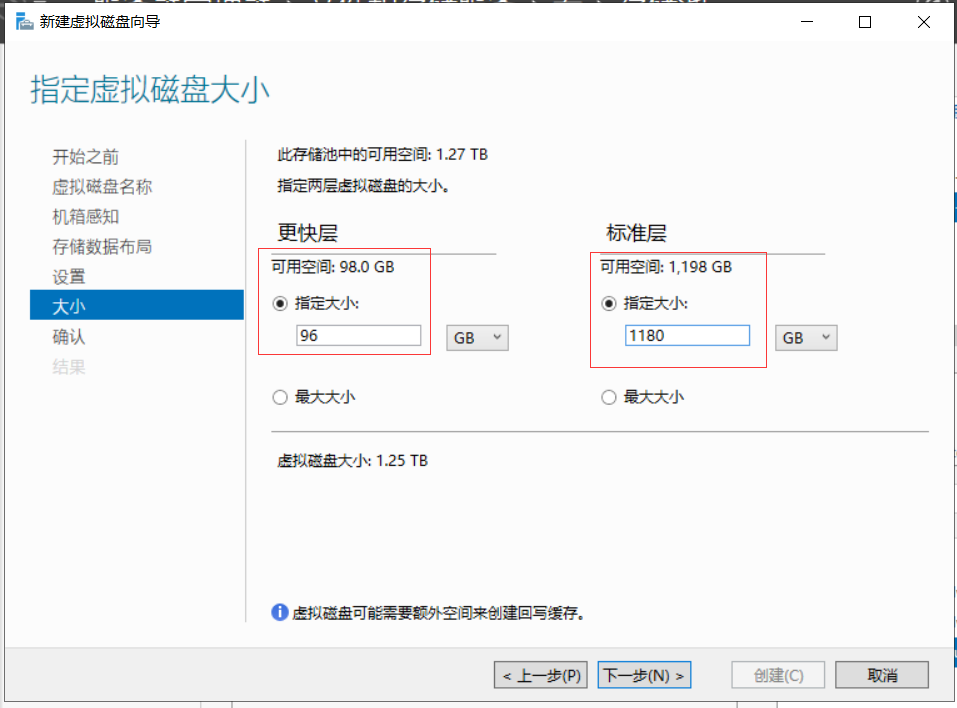
你可以直接解压到上上图指定的目录
也可以在右下角 导入配置文件
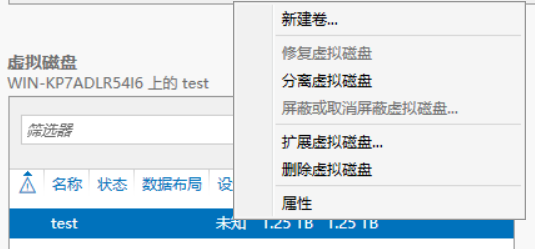
之后 编辑配置文件
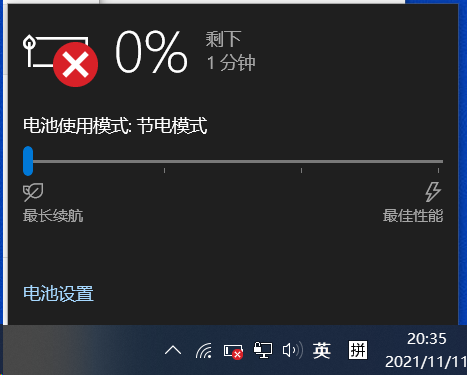
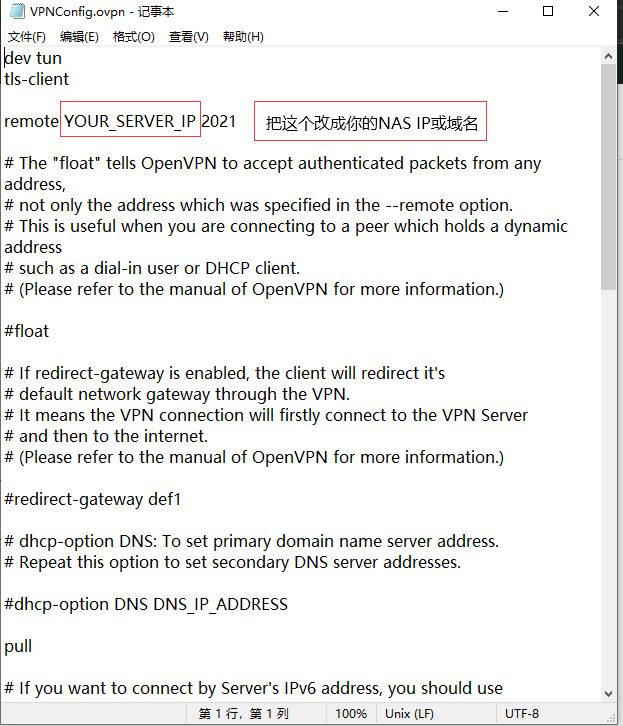
继续右键连接,输入你打√的账户密码就可以了
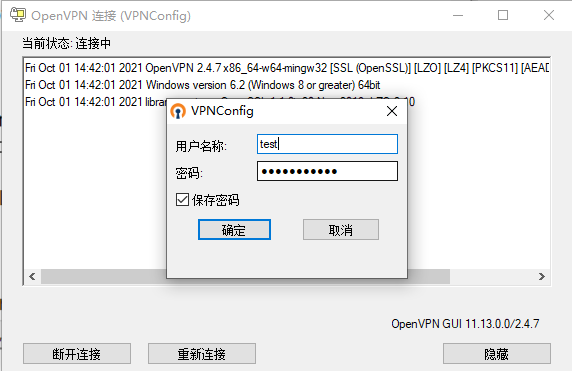
阅读剩余
版权声明:
作者:ZYX
链接:https://zyxweb.cn/synology_vpn_server/
文章版权归作者所有,未经允许请勿转载。
THE END


